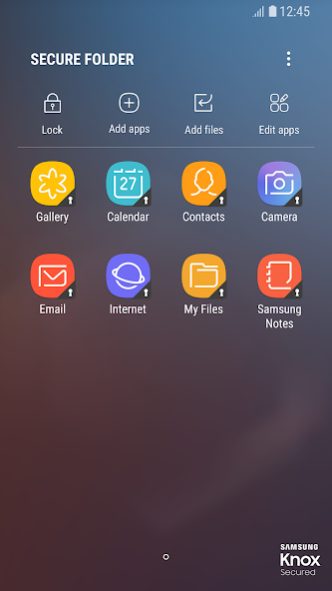Secure Folder1.1.07.6
Publisher Description
This update is available for Samsung Mobile with Android 7.0 and above.Secure Folder leverages the defence-grade Samsung Knox security platform to create a private, encrypted space on your Samsung Galaxy phone. Apps and data moved to Secure Folder are sandboxed separately on the device and gain an additional layer of security and privacy
Easier and more convenient
Store your private files and apps safely. It's easy to move apps and data by tapping "Move to Secure Folder" or by importing them via "Add files" from inside Secure Folder. Your personal apps and data will be separated and encrypted so that they are protected from malicious attacks.
More secure
Lock your Secure Folder with an additional PIN, pattern, password, or biometric lock, so that only you can access your private pictures, apps, and data.
Effectively manage data
Add or copy your apps and data into Secure Folder. You can use Secure Folder to store your private contacts, photos, and more in a separate account. This allows you to have two profiles on a device so you can manage your data more effectively.
※ Secure Folder will operate only on official software released by Samsung Electronics. Features or UX may vary depending on the device, OS version, etc.
※ Secure Folder is a service, based on Samsung account, that provides an independent, isolated environment within your mobile device. Applications and data moved or added to Secure Folder (e.g. photos, audio files, movie files, and documents), will not be accessible from outside Secure Folder, whether by USB or Wi-Fi Direct. If your mobile device detects any rooting or custom ROMs, Secure Folder will automatically lock-up in order to prevent unauthorised access, in which case you will no longer be able to access or use the contents within Secure Folder. Therefore, please make sure you back up any important applications or data elsewhere, such as on your personal computer, before moving them to Secure Folder. Samsung is not responsible for any data loss or inaccessibility.
Use Backup and Restore of the below path to store your customers' data more safely.
Secure Folder > Settings > Backup and restore > Back up Secure Folder data
[Required Permissions]
The following permissions are required for the app service.
- Phone: For the purpose of backing up and restoring the content in Secure Folder
- Calendar: For the purpose of providing the ‘Share calendar’ function
- Contact: For the purpose of using the registered account to set up Secure Folder
- Photo and videos: For the purpose of backing up and restoring services in secure folder. For the purpose of backing up function when adding and deleting files
- Music and Audio: For the purpose of backing up and restoring services in secure folder. For the purpose of backing up function when adding and deleting files
About Secure Folder
How to install Secure Folder on your Android device:
- Click on the Continue To App button on our website. This will redirect you to Google Play.
- Once the Secure Folder is shown in the Google Play listing of your Android device, you can start its download and installation. Tap on the Install button located below the search bar and to the right of the app icon.
- A pop-up window with the permissions required by Secure Folder will be shown. Click on Accept to continue the process.
- Secure Folder will be downloaded onto your device, displaying a progress. Once the download completes, the installation will start and you'll get a notification after the installation is finished.
Program Details
System requirements
Download information
Pricing
Version History
version 1.1.07.6
posted on 2018-01-31
- Fixed the problem that disappear app icon in secure folder.
- Bug fix
version 7.2
posted on 2013-02-05
+ Now compatible with Windows 8.
+ Added Windows 8 style password textbox.
+ Added "Power Switch" tool.
+ Removed "Visual Style" option from Tools menu.
+ Fixed bugs in Website Blocker, Privacy Sweep and StartUp Manager.
+ Improvements in updater.
+ Improvements in installer setup.
+ Performance improvements.
+ Minor UI enhancements.
+ All known bugs fixed.
version 7.1
posted on 2012-10-26
+ Added "Skip" button to skip ongoing file encryption.
+ Fixed an error in Compute Hash.
+ Fixed an error in Troubleshoot System.
+ Performance improvements.
+ Minor UI enhancements.
+ All known bugs fixed.
version 7.0
posted on 2012-09-19
+ Added option to choose folder icon.
+ Added Website blocker.
+ All known bugs fixed.
+ Minor UI enhancements.
version 6.6
posted on 2012-05-11
+ Added more cleaning options in Privacy Sweep.
+ Changed "Fix System Errors" to "Troubleshoot System"
+ Improvements in Application Blocker, Drive Manager, Privacy Sweep, StartUp Manager.
+ All known bugs fixed.
+ Minor UI enhancements.
+ Improvements in setup.
version 6.4
posted on 2012-04-22
+ Added App-Blocker.
+ Added "Minimize to System Tray" button.
+ Added "Windows Log File" cleaning in Privacy Sweep.
+ Added "Show Grid Lines" in Options.
+ Added command line arguments for Tools.
AppBlocker > SecureFolder.exe /AppBlocker
PrivacySweep > SecureFolder.exe /PrivacySweep
Drive Manager > SecureFolder.exe /DriveManager
Fix System Errors > SecureFolder.exe /FixSystem
Screen Capture > SecureFolder.exe /ScreenCapture
StartUp Manager > SecureFolder.exe /StartUp
+ Added "How to Use" under Help menu
+ Improvements in setup.
+ Minor UI enhancements.
version 6.2
posted on 2012-03-07
Added Compute Hash.
Added Screen Capture.
Added Fix System Errors.
Added StartUp Manager.
Support for portable drives.
version 6.0
posted on 2012-01-18
Added Compute Hash.
Added Screen Capture.
Added Fix System Errors.
Added StartUp Manager.
Added "Turn off computer when done" checkbox
version
posted on 2011-08-19
Several fixes and updates